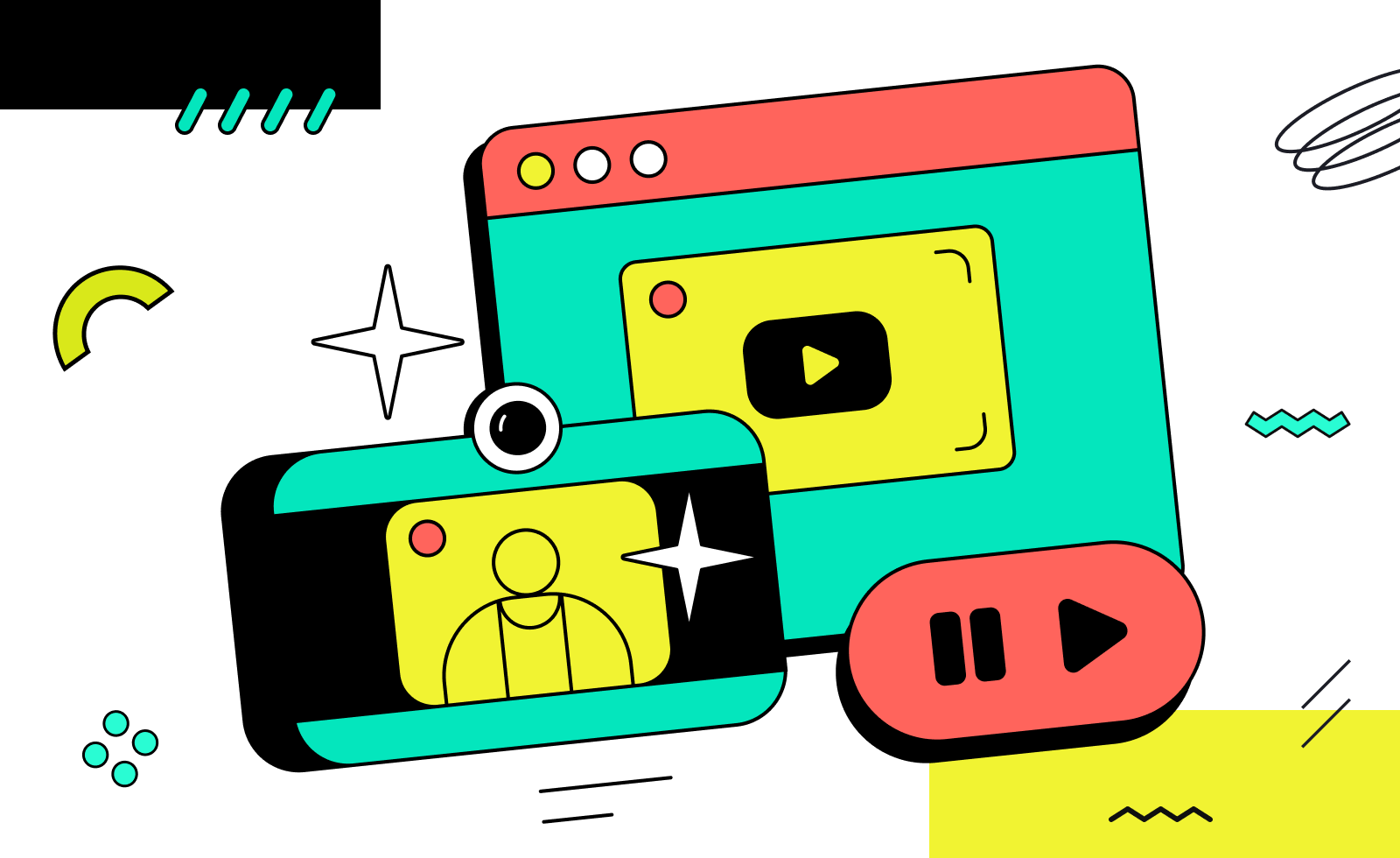
To kickstart your live streaming journey, we’ll walk you through some simple steps to launch your first broadcast.
There are two ways to go live:
a) Press the Go to Stream button on the toolbar.
.png)
b) Head over to the Account tab at the right corner of the lobby and press Go to Stream on the toolbar of the page that opens.
.png)
Once you do, wait for the broadcast to begin. It might take up to a minute, so make sure to stay on the page.
You can ensure everything works fine by pressing Go to Stream — the stream will open in a new tab.
.png)
Once you start the broadcast in CopyStake, remember to run a video stream in your OBS program.
.png)
You can also generate a direct link to your stream and share it with the audience. Click Generate Stream URL to the left of the Go to Stream.
.png)
After you finish your live gameplay session, stop the broadcast in OBS.
.png)
Then, return to CopyStake and press Stop Stream under the video player.
.png)
And there you have it — streaming with CopyStake is a piece of cake, isn’t it? Now, set up your streaming settings. It’s time to have fun!