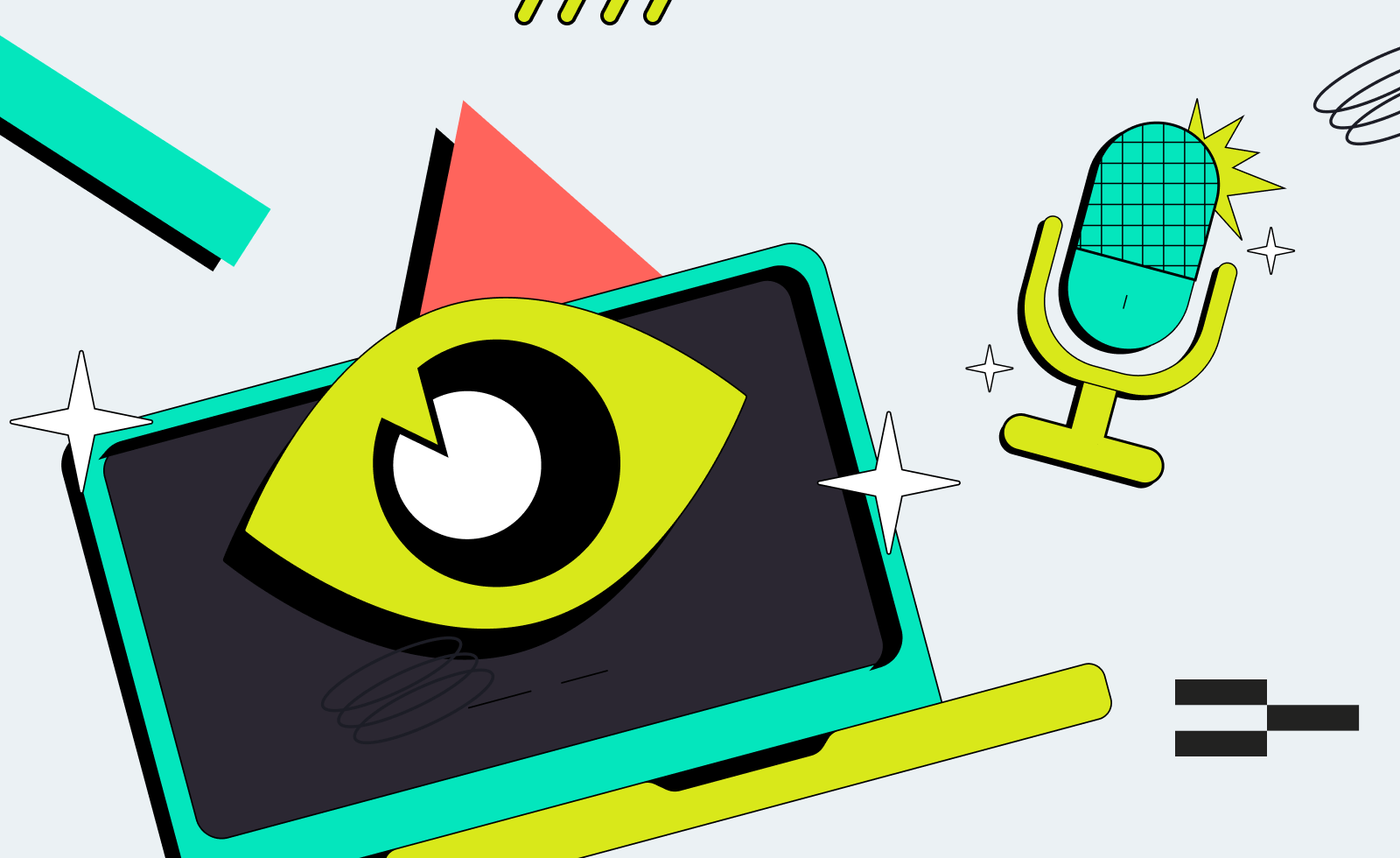
CopyStake is a Trueplay’s live streaming feature that enables you to invite popular streamers and hold live gaming sessions right on your website. It provides players with the opportunity to automatically replicate the streamer’s bets, sharing all the wins and losses.
Additionally, collaboration with streamers can attract a larger audience to online casinos, increasing their visibility and potential customer base.
You can work with the same streamers, but now they can integrate into your platform and interact with players in a new, trending way.
You are about to elevate player engagement to new heights with livestreams! But there’s one thing we need to do before running the first stream on the platform: learn how to use the CopyStake Admin Panel.
%201.png)

Hover your mouse over the left side of the screen, and you’ll see the vertical navigation bar.
Click on the CopyStake title to open a dropdown menu with dedicated tabs. We’ll focus on the ones you’ll use most often: Streamers, Stats, Streaming Schedule, Games Whitelist and Players Blacklist, and Gamification Center.
In the Settings submenu, you can set the limit for a maximum bet in USDT. The limit will be displayed on the broadcast page. Customers with a different currency will see the equivalent of the maximum bet in their currency, calculated based on the current exchange rate.

Next, we have the Show only streamers toggle button. However, we recommend making regular players visible in the CopyStake lobby to let them copy each other’s bets, too.

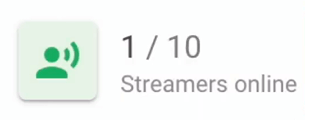
The number on the left of the slash indicates how many streamers are currently live. The number following the slash represents the maximum number of streamers allowed to broadcast simultaneously based on your agreement with Trueplay.

You can also see how many people are watching CopyStake streams at the moment.
The table provides detailed information about each streamer on your platform, including the date they were added, their wallet address, user ID, nickname, and channel ID, indicating if they are currently online or offline.
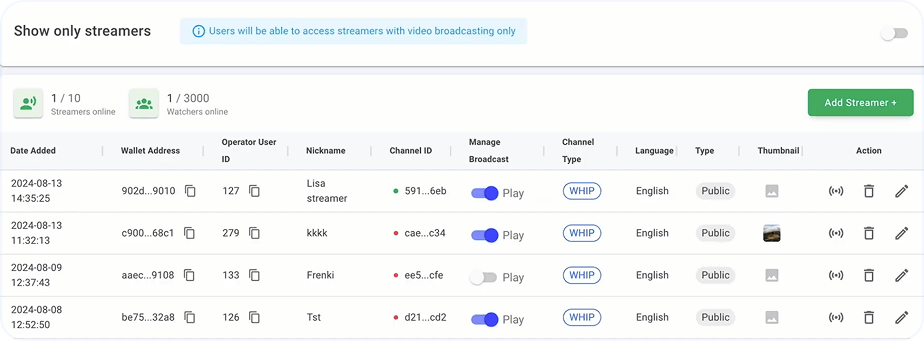
With this control, you can permit a streamer to start broadcasts or restrict them from doing so in case they break a rule.
Here, you can specify the streamer’s language.
The column shows whether the channel a streamer works at is public or private, available only for users with an access code.
We suggest you upload a cover for each streamer to make the CopyStake lobby look as attractive as possible.
By clicking on the icon, you open a window with information (a protocol, a stream URL, and a stream key) that streamers must insert into an OBS program to start going live.
.png)
Deleting a streamer from the list is done by hovering over the garbage bin icon and pressing it.
You can customize the above-mentioned details and settings by clicking on the edit icon.
Please learn our OBS Studio guide to manage the stream configuration
CopyStake Stats shows your GGR for a specified period.
.png)
You can specify when a streamer will be online. This information will appear in the lobby.
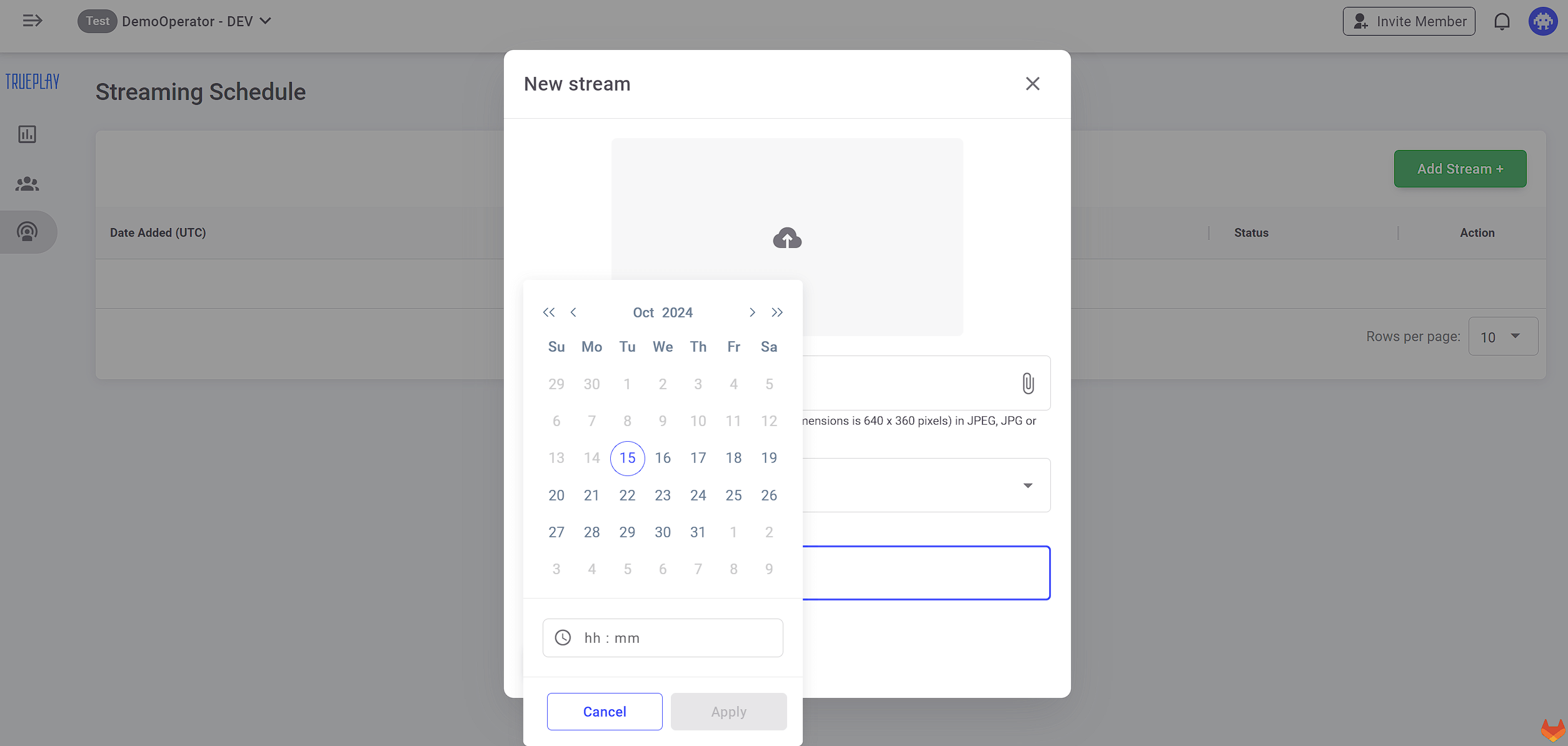
This tab is designed for managing CopyStake-supported games.
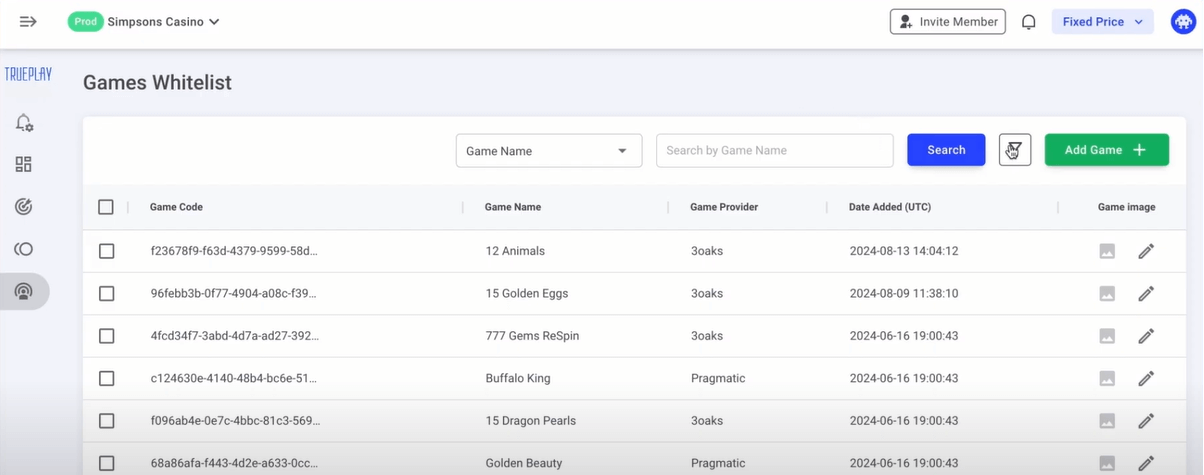
Click on the green Add Game button, enter the game’s title in the search bar, select the game, and click the blue Add 1 game button at the bottom of the active window.
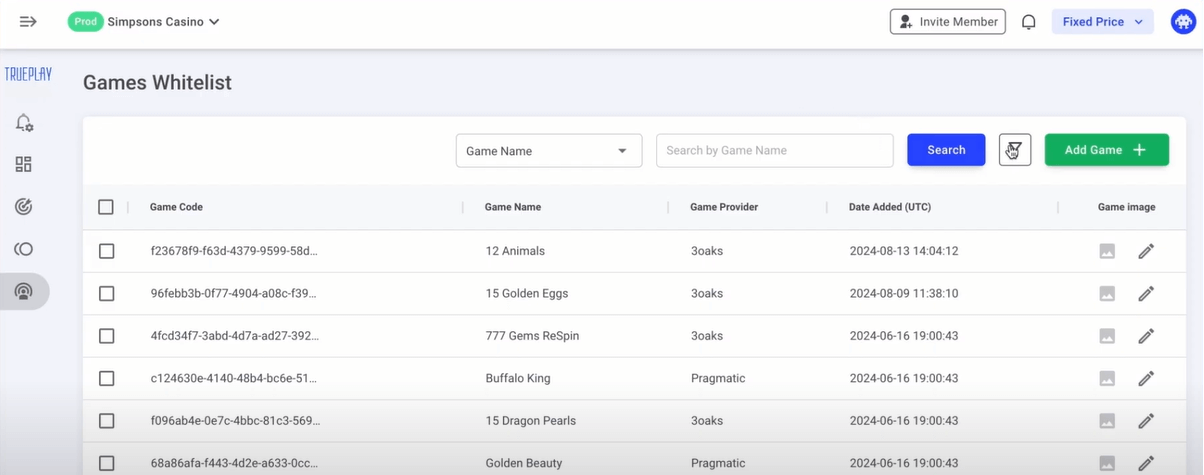
Press the edit icon in the right corner of the page and upload a banner in the dedicated field in the window that appears.

To delete a game, checkmark it and hit the Remove button.

Use Players Blacklist to limit a particular user’s access to CopyStake if you spot any fraudulent activity associated with their user ID.

Now that you have a good grasp of the basics, feel free to explore the Admin Panel yourself. You’re one step closer to disrupting the iGaming space!
The Signup Reward will help you nudge unregistered users toward signing up. They will see a dedicated popup with a call to action shortly after joining
a CopyStake stream.
You’ll find two toggles for managing the feature on the homepage.

Toggle this switch on to activate the Registration popup.

A registration popup will appear for unauthorized users joining the stream via the shared link will see a Registration popup. It will help get their attention and encourage them to create an account immediately, enhancing user acquisition efforts.
Unregistered users who click the Register button will either see a signup form or get redirected to a separate page — depending on your settings.
Pressing this toggle button activates the popup for unauthorized users who join the stream via the shared link.

To assign this feature to streamers, hit the Add streamers button.
A window will open with the streamer management table, a dropdown filter, and a search bar.
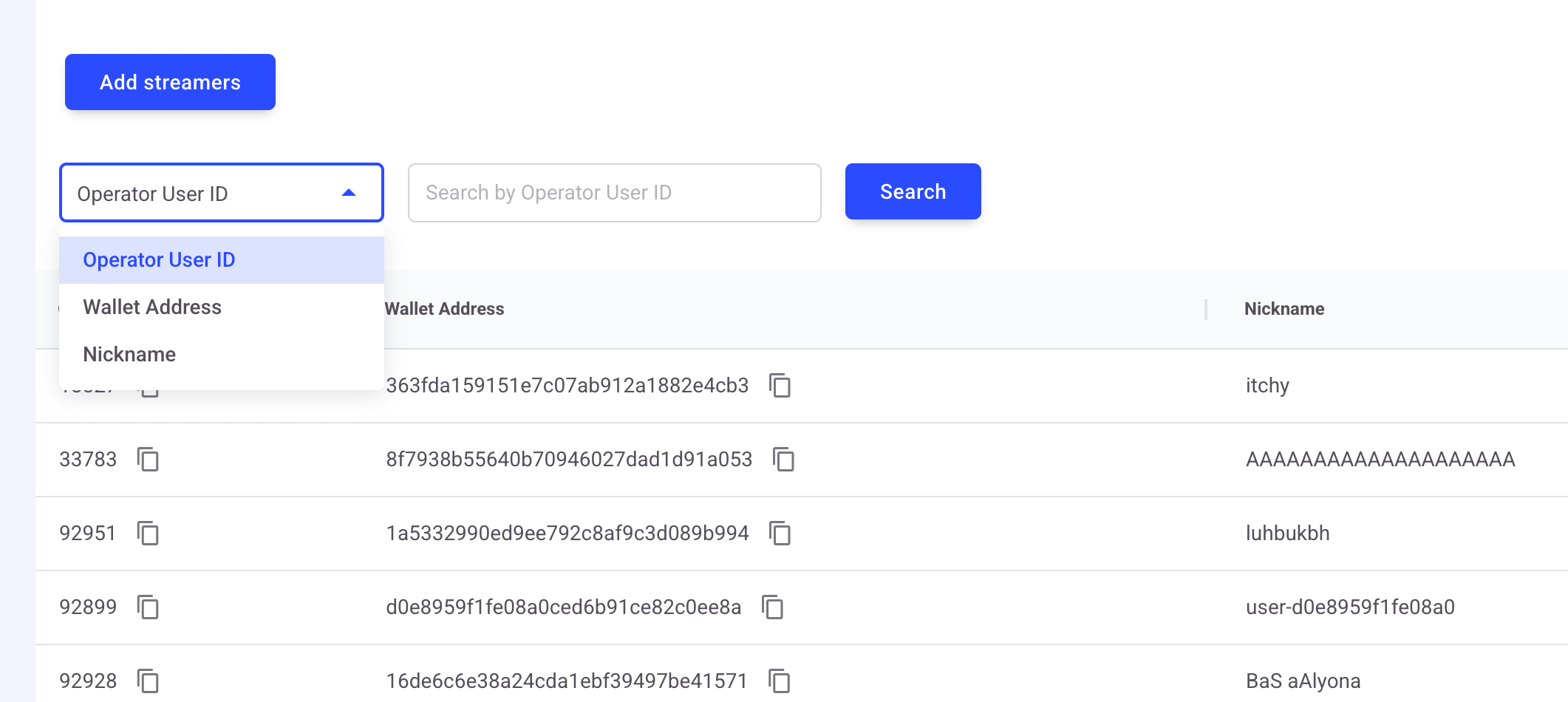
You can find a streamer by their user ID, wallet address, or nickname or checkmark them in the table.
Once you do so, press the Select button in the bottom right corner.
To turn off the feature for a specific streamer, find them in the table and remove them from the list by clicking the trash can icon.

Wheel of Fortune (WoF) allows you to host prize giveaways for players copying.
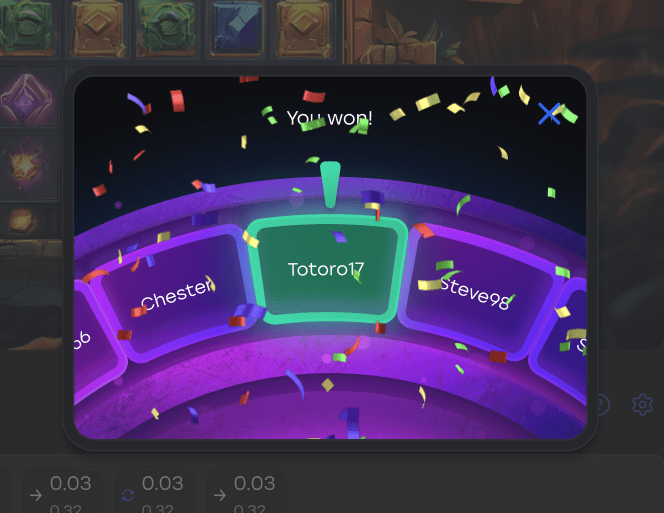
Think of this feature as level 2 engagement for CopyStake streams. You motivate users to join the draw for the chance of winning monetary prizes or promo codes that, again, can be redeemed for cash.
To activate the Wheel of Fortune, flip the toggle switch on.

Once the feature is active, you can manage WoF campaigns.
To create a campaign, click the Add Campaign button and fill in the necessary details: campaign name, duration, activation type, and the minimum number of participants.
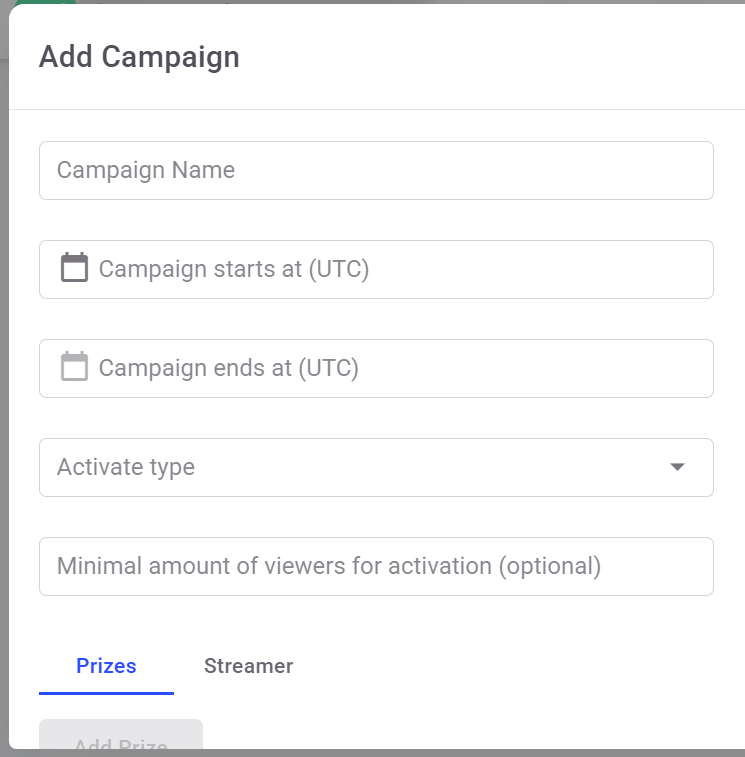
Give your campaign a clear and engaging name and enter it in the field.
Then pick the start and end times using the calendar picker. The system uses five-minute increments and UTC.
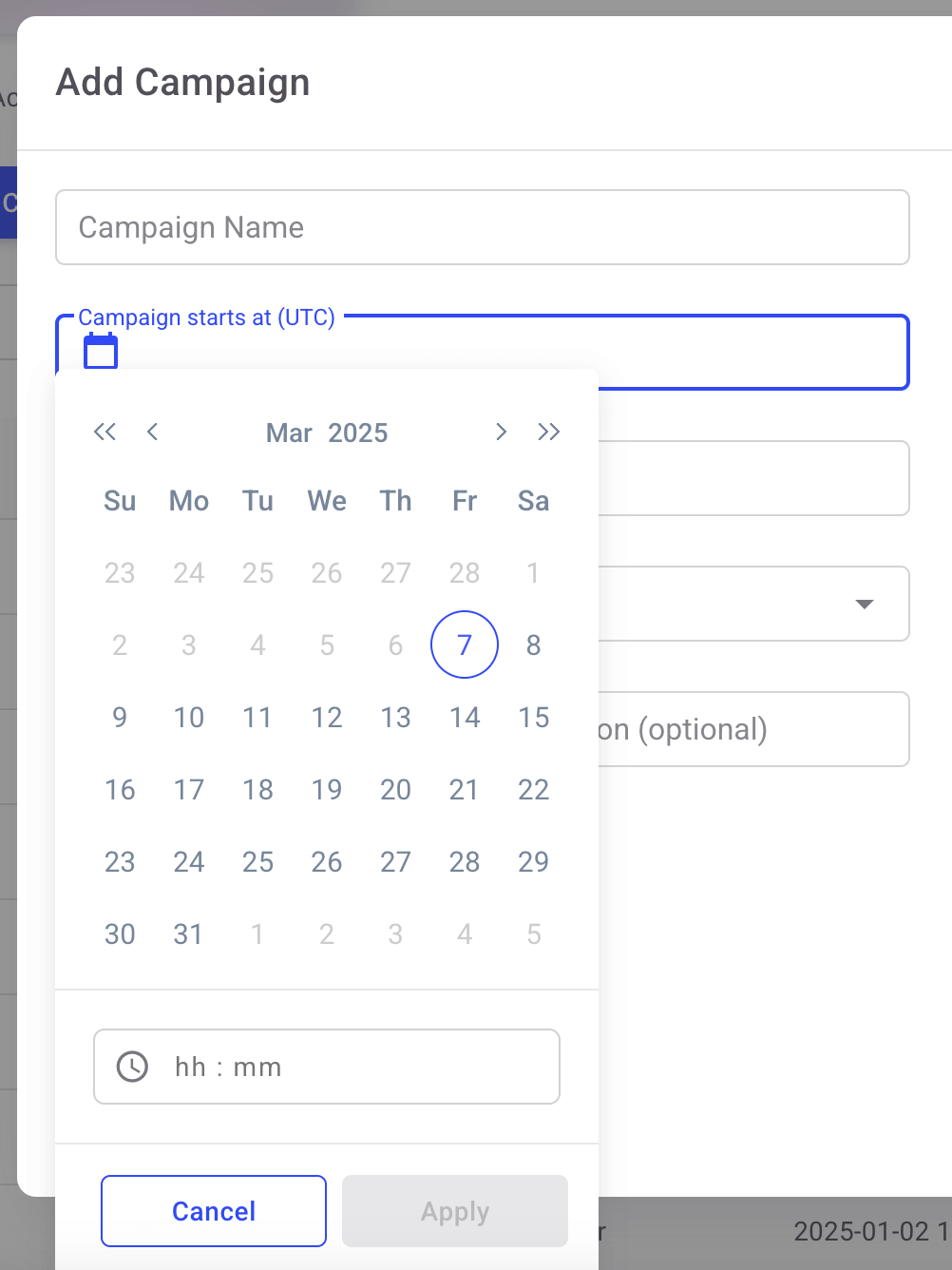
Then, decide who controls when the campaign starts: you or the streamer.
.png)
In the former case, the campaign will begin based on the schedule you’ve set. In the latter, the streamer will start the campaign during the broadcast at their own discretion.
You can set the minimum number of registered viewers required for the campaign to start. This field is optional.

Now, it’s time to create the prize fund.
Navigate to the Prizes tab and press Add Prize.
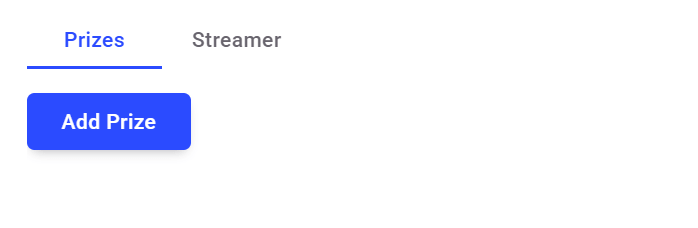
Then choose the prize type in the dropdown menu.
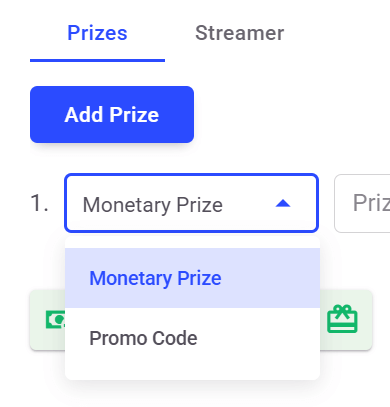
For a monetary prize, set a cash reward and enter the Prize Value in USD. You must implement the Reward endpoint to have the opportunity to give the monetary rewards to players.
Add a promo code and its monetary equivalent if you select this option. The promo code can contain lowercase and uppercase letters, special characters, and digits. Please note you need to specify Start at and Finish at timestamps for gifts.

You can duplicate and remove a prize by clicking on the corresponding icons to the right in the Add Campaign window.

You will see the breakdown of rewards and the total prize pool value at the bottom of the window.

Each campaign progresses through different statuses: pending, running, and finished.

